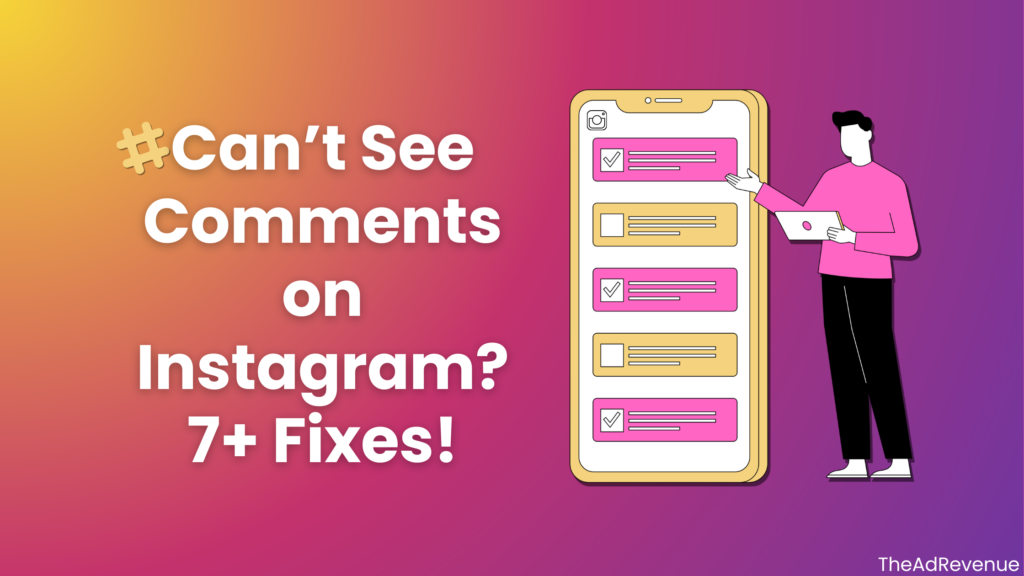
Related Post – Why Can’t I like videos on TikTok? 5+ Ways to Fix
When it comes to sharing reactions, seeking support, or even indulging in thoughtful discussions, Instagram Comments are one of the main ways of doing so on social media.
However, what happens when you suddenly can’t see comments on Instagram? If this is what happened to you, don’t worry. This issue is more common than you might guess.
There can be several reasons this might be happening to you such as App Glitches or specific changes in Privacy Settings.
In this complete guide, we will give you a complete breakdown of why this is happening along with 7+ Effective and proven fixes to resolve this problem in no time.
Table of Contents:
- Why Can’t I See Comments on Instagram?
- Why Can’t I See Comments on Instagram? 7+ Effective Fixes!
Why Can’t I See Comments on Instagram?
Before we discuss solutions, it’s better to understand the root causes of Instagram comments disappearing.
Here are some common reasons this might be happening:
Privacy Settings:
Some people on Instagram only want a specific audience to view the comments on their posts, and yes, it’s possible.
These strict privacy settings exclude anyone unwanted by the person who posted this account, to view the comments and ultimately, interact with them.
App Glitches:
Instagram, being one of the big three, isn’t immune to glitches and bugs. In fact they’re constantly being fixed in order for their users to have a seamless and smooth experience throughout.
However, some users get victimized by some of these glitches before they’re fixed. And this might be exactly what happened here.
Content Filters:
If the comments of any post contain offensive language, that is unsuitable for the environment that Instagram wants to keep for its users then they’re going to filter the comments out.
Network Issues:
Most likely a poor internet connection might be preventing your Instagram account’s comments from loading.
Account Restrictions:
There is a possibility that certain account restrictions are impacting your account for the worse, but it’s fine. We’ve got the solutions right here.
Why Can’t I See Comments on Instagram? 7+ Effective Fixes!
Starting from the easiest solutions, troubleshoot the issue one by one by following the easy instructions given below:
Fix #1: Refresh Your Instagram Feed:
Sometimes, a simple feed refresh is all that’s needed to get back to viewing the comments on Instagram.
- To refresh, swipe down from the top of the app’s screen and wait for it to reload.
Hopefully, this fixes your issue, but don’t worry if it didn’t, simply move on to the next one.
Fix #2: Clear Instagram Cache (Android Only)
For Android users, solutions as simple as clearing the cache of Instagram can work as well,
- Open Settings >
- Go To “Apps”
- and locate “Instagram” and tap on it.
- Next, Tap on “Storage” > and then “Clear Cache”
- That’s it, you’re done!
Hopefully, this resolves your issue and you can get back to viewing the comments on your Instagram. But if not, jump onto the next solution.
Fix #3: Update the Instagram Application:
Your problem might’ve already been fixed by Meta. Or this issue might’ve been born because you were using an outdated version of Instagram.
Try Updating Instagram and you’ll fix any compatibility issues along the way as well:
For iOS users:
- Go to the App Store,
- Locate Instagram,
- Finally, Choose “Update” if available.
- If the option’s not there, you’re already using the latest version, move on to the next solution.
For Android users:
- Open the Google Play Store,
- Find Instagram,
- And then tap on the “update button” if available.
- If the option’s not there, you’re already using the latest version, move on to the next solution.
Fix #4: Check your internet connection:
Ensure you’re using a stable internet connection. You could also try switching from your Wi-fi to mobile data or the opposite if you’re already using mobile data.
This could be the reason behind why it’s happening, if it was the reason, you’ll be able to go back to enjoying the Instagram comments without any further interruptions.
Fix #5: Review Instagram’s Content Filters:
If Instagram’s Content filters are a bit too strict, you can miss out on the comment section entirely,
- Open Settings > Privacy > Comments.
- Adjust the filter settings or turn off some of the specific filters to get back on track.
Fix #6: Logout and login:
Logging out and then logging back in will refresh your account data, and can enable you to start viewing the comment section again,
Before you follow the below given steps, it’s essential that you remember your credentials, or have them available to you at this point.
Otherwise, the process might get a bit lengthy and you might be required to recover your Instagram account before you can log back in.
- Go to Settings,
- Then Logout,
- Re-enter your login details and sign back into your account.
Fix #7: Reinstall the Instagram App
If you’re down to the last straw, and everything else has failed in achieving the desired results, then try to reinstall the app.
This can potentially solve the pertinent issue you’re currently facing.
Related Post – Why Can’t I like videos on TikTok? 5+ Ways to Fix
Bonus fixes:
- Restart Your Mobile Device:
Restarting your device will restart the OS it’s running as well, and you might get rid of any glitches your device was facing which would help you solve your problem.
- Disable VPNs:
VPNs can sometimes cause Instagram to face such issues, disable any and all vans if you’re using any and see if the problem is resolved.
- Contact Instagram Support:
Instagram’s support is there for a reason, and they’re quite helpful in almost every case that they’re contacted for.
Reach out to them and they’ll give you a solution that’ll directly target your problem.
- Check Comments on Instagram’s Website:
If you can’t see comments in the Instagram app, try going to Instagram’s website on a desktop PC to read the comments.
Additional Tips to Avoid Any Future Issues with Instagram Comments:
To keep your Instagram app running smoothly:
- Update Regularly: Keeping your app up-to-date will ensure you have the latest features and fixes installed.
- Clear Cache Periodically: This helps in avoiding data build-up that could lead to glitches.
- Check Instagram’s Server Status: Sometimes Instagram itself can be down, so you might need to wait until it’s back up.
How to Report an Issue with Instagram Comments to Support
If you’re still experiencing issues with Instagram comments, reaching out to Instagram Support can help. Here’s how to report the issue:
- Go to Your Profile: Open your Instagram profile and tap on the three lines in the upper-right corner to open the menu.
- Tap on “Settings”: Select Settings, then navigate to Help.
- Select “Report a Problem”: Choose Report a Problem from the options available.
- Describe the Issue: Instagram will prompt you to describe the problem. Be specific, explaining that you’re unable to view certain comments or that comments are disappearing. Include screenshots if possible.
- Submit the Report: Instagram will review your report and may contact you for additional details.
Are My Comments Being Flagged as Spam on Instagram?
Instagram uses automated spam filters to detect comments that appear repetitive, promotional, or unnatural. Here’s why your comments might be flagged as spam and what you can do about it:
- Repetitive Comments: Posting similar comments on multiple posts, or repeatedly commenting on the same thing, may trigger Instagram’s spam filters.
- Use of Links or Promotions: If your comments include URLs, promotional phrases, or specific keywords that Instagram associates with spam, they may be hidden.
- Excessive Emojis or Symbols: Overuse of emojis or unusual character combinations can sometimes result in comments being flagged.
- Rapid Commenting: Posting comments in quick succession can also trigger Instagram’s spam filters, as it can resemble bot behavior.
To avoid being flagged, keep your comments varied, avoid posting too many in a short period, and limit the use of promotional language.
Does Instagram Shadowban Affect Comment Visibility?
Yes, a shadowban can impact your comment visibility on Instagram.
A shadowban is an unofficial restriction where Instagram limits the visibility of your posts and comments without notifying you. Here’s how it can affect comments:
- Reduced Visibility: Shadowbanned users might find that their comments are visible only to them or to a limited audience. This restriction is usually triggered by behaviors Instagram deems as spammy, such as excessive commenting, using banned hashtags, or violating community guidelines.
- Hidden Comments on Other Accounts: If your account is shadowbanned, your comments on other people’s posts might not appear to them or their followers, even though they are visible to you.
- Impact on Engagement: Since your comments may be hidden from others, it could reduce your engagement and interaction with other users.
Conclusion
Not being able to see comments on Instagram can be frustrating, but there are multiple ways to fix this issue. From refreshing your feed to reinstalling the app, these solutions should help you get back on track. If the problem persists, don’t hesitate to reach out to Instagram Support.
We hope this guide helps you enjoy a smooth Instagram experience again!
That said, if you’re looking forward to growing your business through your social media and want a complete guide to speedup the process, check out this eBook that has already helped loads of people in growing their accounts the right way.
This will save you a lot of Trial & Error, so its recommended you check it out by Clicking Here.
FAQs:
Q. Why is my Instagram not showing comments?
First, your inconsistent Internet connection is the reason. In this situation you must reset your Wi-Fi and re-connect your gadget to it. Potential problems with the platform are another factor explaining your lack of comments. New media files—including content—as well as even open the comment area cannot be uploaded by anyone.
Q. Why are comments hidden on Instagram?
The most clear-cut reason you cannot view your comments on Instagram is that they are being censored. Likewise, should your remarks offend someone else, they could be blocking your comments.
Q. How do I turn on comments on Instagram?
- Open the Instagram app on your device
- Open the post you want to turn comments on for
- Tap the three dots (Menu) above the post
- Select Turn on Commenting

