
Looking for the TikTok videos you have already watched. Do you need to find a Recently watched TikToks? Here we will assist you in this matter.
Top 3 Methods to find Recently Watched TikToks
There are 3 main methods to find all ready wanted TikTok’s If they cannot be found by using usual methods of approach. The Methods Include
- Method 1: Finding TikTok you have watched already on Android, iPhone or iPad (Universal Method)
- Method 2: Finding Recently Seen TikTok’s Through Search
- Method 3: Finding TikTok’s you have watched already on Pc or Mac
Method 1: Finding TikTok you have watched already on Android, iPhone or iPad (Universal Method)
The methods have subsequently been merged, even though iPhone users were the first to be able to view their TikTok history.
For iPhone or iPad (IOS Users)
To access the settings and privacy menu on iOS you need to follow the following steps.
- Simply tap Profile in the lower right corner,
- Select the main menu (three lines) in the upper right corner
- Locate the Content & Display heading, tap Activity center
- Then, select Watch history.
Both your search history and comment history are located on the same page. This is the method to see your watch history on IOS.
For Android Users
The procedures are comparable on Android:
- Tap on the Profile icon.
- Click on the 3-lines and look at the main menu.
- Go to Privacy and Settings, Then to Activity center
- There you will find History view.
All of the videos you have viewed in the last 180 days will be visible to you, regardless of the mobile operating system you are using. You’ll need to use the standard TikTok search feature to look for older content (see the instructions below).
Scrolling down this page will reveal a recently viewed video, but be advised that everything is there. It’s a part of your TikTok viewing history, regardless of whether you watched the entire movie or it just occurred to load and play automatically while you were navigating the app. Lives and Stories are the only videos you won’t find.
Method Through Images
Step 1: Go to Settings and Privacy.
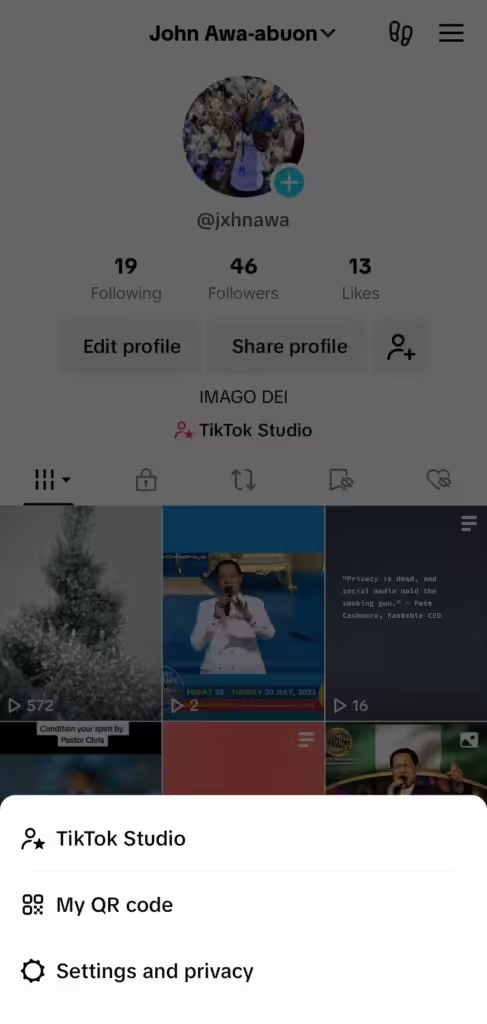
Step 2: Click On Activity Center.
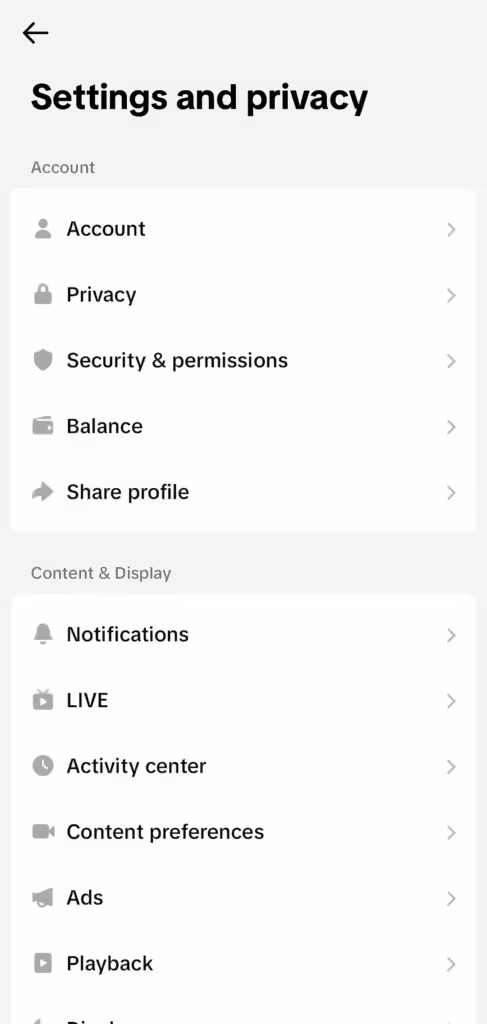
Step 3: Go to Watch History and Locate your Designated TikTok.

Method 2: Finding Recently Seen TikTok’s Through Search
You could still be able to find the most elusive lost TikTok’s if the above strategy didn’t work.
- Tap the search icon (a magnifying glass) in the upper right corner of the app’s Home screen.
- After that, enter the pertinent terms and press Search.
- Then, immediately above the first row of videos, click the Watched button.
- Your search results will now display any videos you’ve viewed as a consequence.
Make sure you’re in the Top tab if you don’t see this choice (along with All, Unwatched, and Recently uploaded)
If they don’t show up TikTok might not have noticed that you viewed a video that was relevant to your search criteria, or it might have been more than 180 days ago.
Method 3: Finding TikTok’s you have watched already on Pc or Mac
The simplest approach to see your watched history on TikTok is usually to download your data to a computer. To download your TikTok data on a Mac, Windows computer, Linux computer, Chromebook, etc., follow the instructions below.
- Launch your preferred browser and navigate to TikTok.
- Choose Settings after tapping your profile icon in the upper-right corner.
- In the Privacy section, choose Data.
- Click the Request data button after making sure TXT is chosen in the Select file format section.
- To check the status of your request, select the Download data tab.
- Download and unzip your data from the same URL as soon as it becomes accessible (be patient).
- To see every video, you’ve seen or partially seen, locate the View Browsing text file.
Conclusion
TikTok has millions of new videos every day, making it simple to get lost. Despite the lack of a “Watch History” feature on TikTok, there are a few methods to go back and watch your favorite videos—especially those you unintentionally lost while watching.

