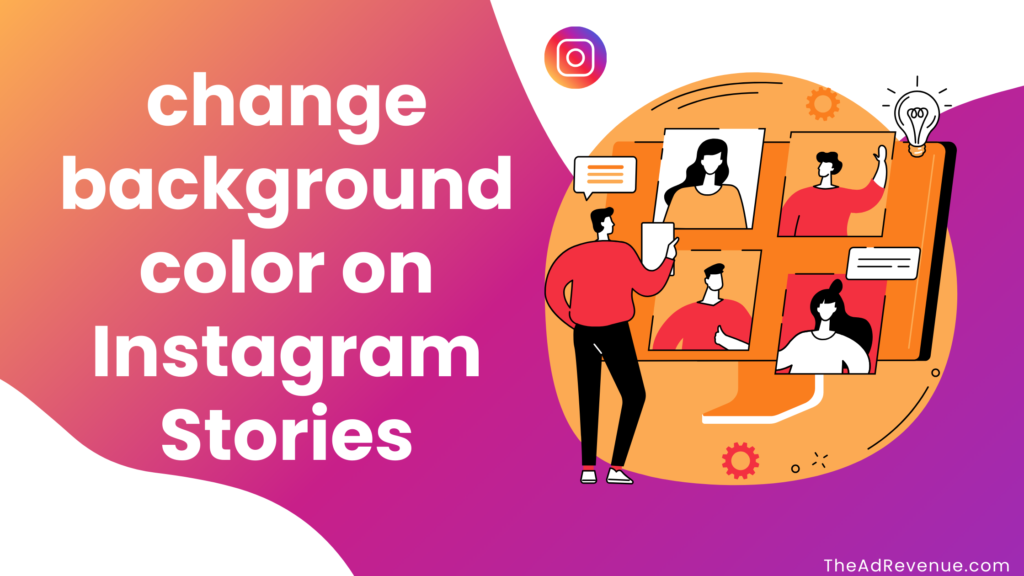
You are not alone in wondering how to change background color on Instagram Stories. Engaging your audience with Instagram Stories is a fantastic approach, but occasionally, the default background color doesn’t fit the look you want.
Luckily, Instagram offers several ways to personalize the backdrop color of your Story—whether you include text, images, or stickers.
Related Post – How to Memorialize a Loved One on Instagram: Instagram Legacy Accounts
Related Post – How To See Who Shared Your Instagram Posts
How to change background color on Instagram Stories:
In this post, we will walk you through all the techniques you need to know to achieve this goal of changing the background color of your Instagram story, doesn’t matter if you’re looking for how to change background color on instagram story android, or iPhone, just follow along and you’ll get it done in no time.
Changing Background Colour Method 1: Using the Draw Tool
Using the Draw Tool is one of the simplest approaches to alter Instagram Story’s backdrop color. The following describes how:
- Open Instagram and swipe right to create a new Story.
- Choose a random picture from your gallery or snap one yourself.
- Tap the three-dot menu at the top right to choose Draw.
- Choose a color from the palette at the bottom.
- Press and hold anywhere on the screen until the entire background changes to the specified color.
If you want a transparent overlay, use the highlighter tool instead of the pen tool.
Method 2: Changing Background Color When Sharing a Post
If you’re resharing a post to your Story, Instagram sets a preset backdrop color. To alter it:
- Share a post on your Story as usual.
- Tap the Draw Tool and select your preferred color.
- Press and hold on the screen to change the background color.
Tip: You may also use the Eraser Tool to uncover bits of the original backdrop.
Method 3: Using a Gradient or Custom Image
For a more creative approach, you can utilize gradients or custom photos as a background, follow along the steps given below to learn How to change background color on Instagram story gradient.
- Open Instagram Stories and select a random photo.
- Go to the Sticker option (the smiley face icon at the top).
- Select the Gallery Sticker and choose an image or a gradient background.
- Resize and change the backdrop to fit your screen.
This method is fantastic for adding a personal touch while maintaining a professional image.
Method 4: Using a Solid Background with Text
If you wish to build a text-based Story with a solid background color:
- Open Instagram Stories and swipe up to access the Create Mode.
- Tap on the color circle at the bottom right to swap between different background colors.
- Add your text, GIFs, or stickers to complete the Story.
Related Post – How to Add Collaborator on Instagram: 7 Simple Steps
Final Thoughts
Knowing how to change the backdrop color on Instagram Story helps you generate visually appealing material that corresponds with your branding or personal style. Whether you’re using the Draw Tool, a custom image, or Instagram’s built-in capabilities, these approaches make your Stories stand out. Experiment with different colors and effects to make your Stories more engaging and dynamic.
Have you tried altering your Instagram Story background? Let us know your preferred way in the comments!
I’ve prepared a detailed and entertaining blog post on altering the backdrop color in Instagram Stories while smoothly integrating the keyword. Let me know if you need any adjustments!
FAQs:
Q. How do I change the color of the background of a photo?
A. Select Edit Image > Modify. Next, select Background from the drop-down box under “Select area.” To alter the image’s backdrop color, move the sliders to the left or right.
Change the brightness, vibrance, sharpness, temperature, color, and more.
Q. How to change the background color on Instagram stories without covering video?
A. You can swipe left or use the “+” icon to open Instagram Stories. On the left-hand side, select the Create (Aa) option.
The background will be a gradient color. To alter the background color gradient, click on the color circle in the lower left corner. Continue tapping until you find a color you like.
Q. How to change the story background color when sharing a post?
A. Follow along:
- Choose “Story” by tapping “+” at the bottom of your screen.
- On the left side of the screen, choose “Aa Create.” As a result, a gradient background color will be added automatically.
- To select your preferred gradient, tap the tiny circle in the lower right corner.

