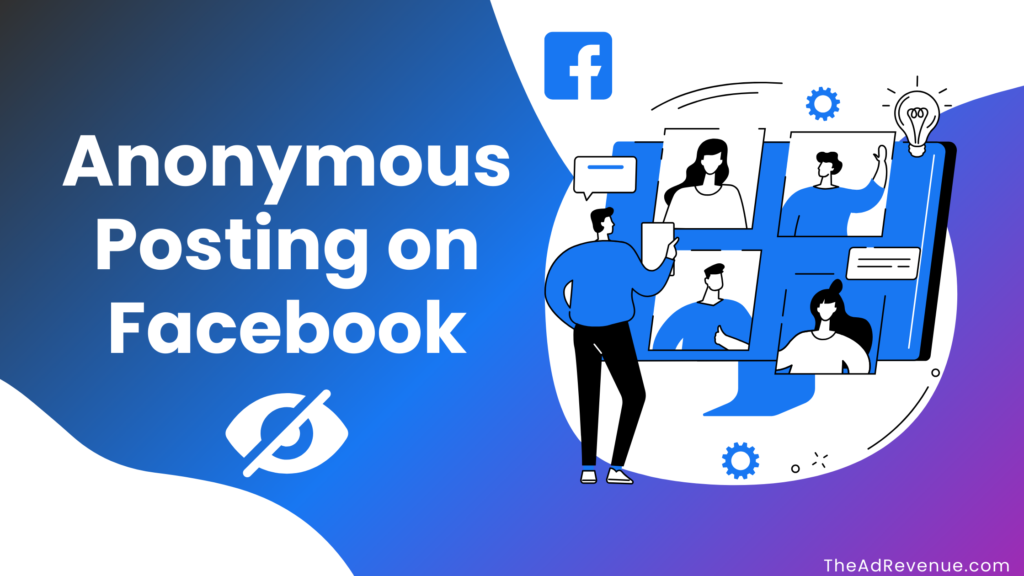
Whether you’re looking for a way to post a question seeking guidance on a personal issue without letting the group members know who you are, or if you want to simply learn about how to post anonymously on Facebook Group, we have got you covered.
For the ones who don’t yet know about the “anonymous feature” in Facebook groups, it essentially allows users to create posts regarding anything “anonymously” or in simpler terms, without the disclosure of their profile and name.
Once you get to the end, you’ll have complete info on how you can post anonymously on Facebook groups, so ensure your focus till the very end.
Related Posts – How to Unhide a Post on Facebook
Related Posts – How to change background color on Instagram stories
How to Post Anonymously on Facebook groups from a desktop or laptop?
- Open Facebook on your desktop or laptop and go to the Facebook group you want to post anonymously to.
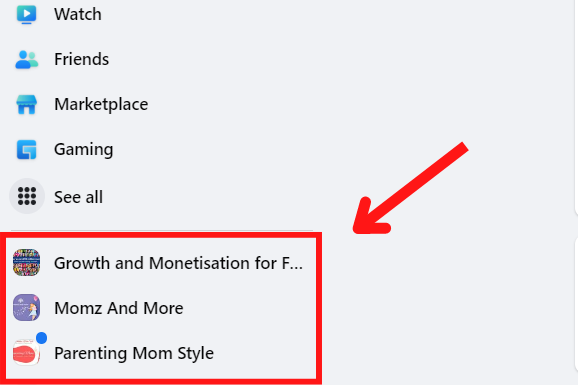
- Go to the ‘Compose Post’ or ‘Write Something’ area, then select the “Anonymous Post” option shown below.
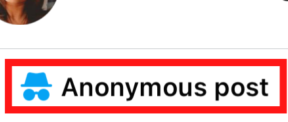
- Before posting, switch to “Post Anonymously”.
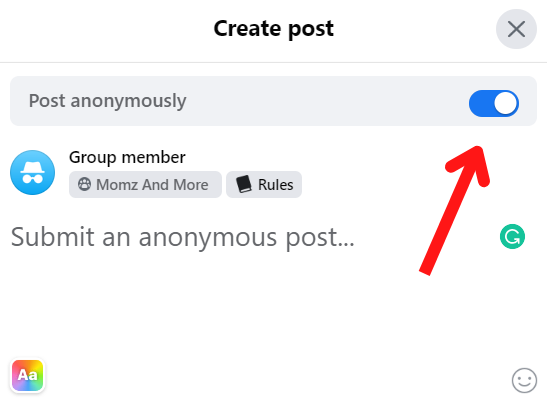
- A prompt will display, describing how anonymous posting works. Please confirm by clicking the “I want to post anonymously” button.
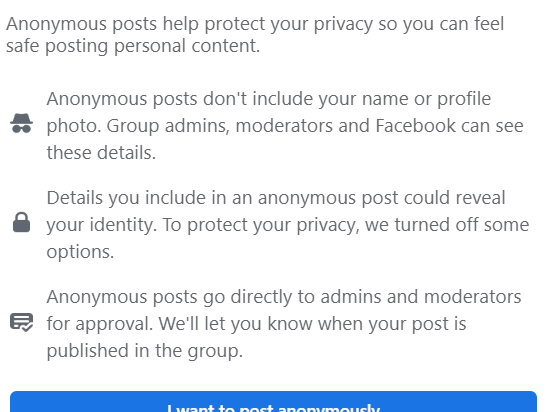
- Write your post and click ‘Submit’. If you post in a private Facebook group, your name will appear as “Group member” once it has gone live.
If you publish in a public Facebook group, your name will be displayed as a “Group participant”.
How can I post anonymously to a Facebook group on an iPhone?
- Launch the Facebook application on your iPhone. To post anonymously, go to the menu by clicking on the three horizontal lines and then selecting ‘Groups’.

- Go to the ‘Compose Post’ or ‘Write Something’ area, then select the “Anonymous Post” option shown below.
- Toggle the Post Anonymously button (as shown below) and write your post.

- A pop-up will appear on your screen telling you that your article will be evaluated and authorized prior to publication.
If you want to make any changes, click “Submit” or “Cancel”.
Important Note: Even if you post anonymously, the group administration, moderators, and Facebook will see your name and profile picture. This would help keep the groups secure and guarantee that all posts adhered to Facebook’s Community Standards.
How can I post anonymously in a Facebook group from my Android device?
- Launch the Facebook app on your Android phone. Click on the three horizontal lines below to access the menu, then pick ‘Groups’ to publish anonymously in the Facebook group you wish.
- Go to the ‘Compose Post’ or ‘Write Something’ area, then select the “Anonymous Post” option shown below.
- A pop-up will appear on your screen telling you that your article will be evaluated and authorized prior to publication. Click on “I want to post Anonymously.”
- To post anonymously, toggle on the button and write your post. Tap the “post” button to publish your content.
Why can’t I post anonymously on the Facebook group?
It is primarily due to either of the following reasons:
- Your group’s administrator(s) have not enabled the ability to publish anonymous posts.
- The feature is not available in the group where you are posting.
Pros of posting on Facebook without being seen
There are many good reasons to post privately in Facebook groups. One big benefit is that it encourages open discussions, especially about touchy subjects where people might normally be embarrassed to say what they think.
This can help make the workplace more welcoming so that everyone feels like they can contribute without worrying about being judged or scolded by other people. Also, posting anonymously protects users’ identities and privacy, which is very important in places where people talk about personal issues or ask for help.
In fact, posting anonymously can be very helpful in parenting or health-related groups where people need to share private information without giving away their name.
It also empowers marginalized voices by giving them a place to express themselves freely without fear of repercussions from others. By taking advantage of these benefits in the right way, group leaders can create spaces that encourage open communication and support between members.
Enabling Anonymous Making of a post as a Group Admin
As a group administrator, go to the settings for your group and turn on the feature that lets users post without being identified. With this tool, administrators can control how information gets shared in their community while still following Facebook’s Community Standards.
Once allowed, members will be able to post anonymously when generating new posts in the group.
Admins must carefully assess how anonymous posting fits in with the community’s goals and norms before enabling it. For example, certain organizations may benefit better from open talks, whilst others may grow behind anonymity since sensitive themes are frequently discussed.
By understanding these dynamics and building clear expectations for when anonymity is acceptable versus when transparency is desirable, administrators may build balanced settings that meet the different requirements of their communities.
Common Issues With Anonymous Posting
One typical problem that users face when using anonymous posting is that administrators do not allow this choice in all groups. If you are unable to post anonymously in a specific group, it is possible that the admin has not enabled this feature in their settings. Another problem comes from confusion about who sees what—while posts are labeled “Group member” or “Group participant” publicly (depending on whether the group is private or public), admins may still see who wrote each post.
Another problem is handling the possible exploitation of anonymity for spamming or breaking community standards, as moderators must check all posts before approval if such capabilities are allowed under certain groups’ moderation policies.
To effectively address these challenges, communicate clearly about why particular features are banned; implement consistent moderation methods; and teach users about the ethical use of anonymity tools available in online communities, such as those found on various social media platforms.
Tips for Using the Anonymous Feature Effectively
How to properly use anonymous posting in your Facebook groups: Establish clear rules outlining when this feature should be used versus situations requiring transparency among participants; closely watch posts to ensure full compliance both internally with local societal norms and externally with broader platform-wide rules governing acceptable behavior online today!
Balancing privacy protection (which encourages open sharing) with respectful dialogue even behind masks aids in the development of trust across diverse perspectives represented throughout any given discussion space created here, moving forward into future conversations that are yet unknown but will undoubtedly occur soon!
Effective use also entails recognizing scenarios where openness would enhance engagement more than hiding behind an alias could ever hope to achieve alone – striking this balance thoughtfully ensures every voice gets heard appropriately based on the context presented at hand rather than solely relying on one method exclusively over another alternative approach entirely different altogether, possibly offering unique advantages depending heavily on specific circumstances.

