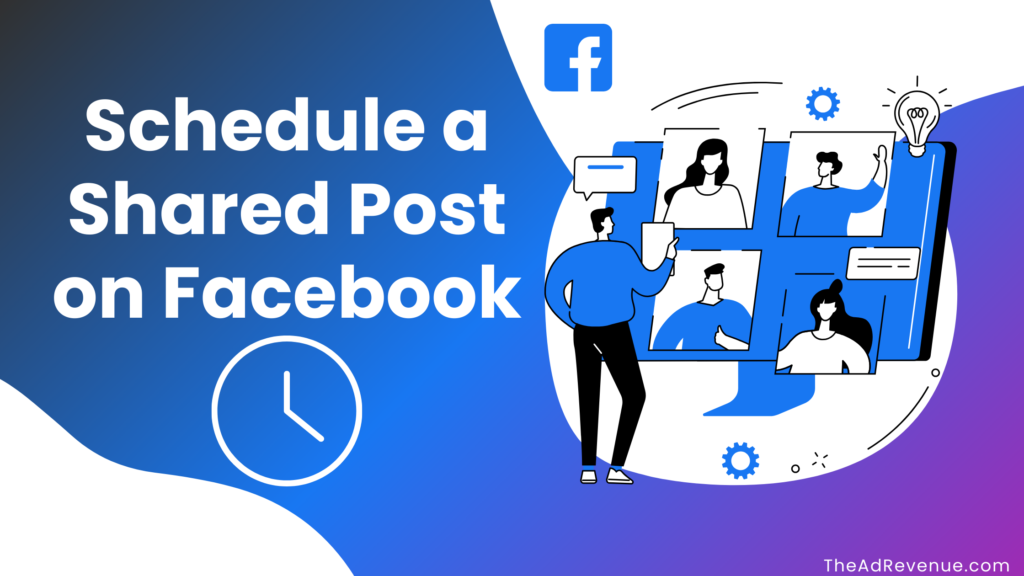
If you see a post in your newsfeed that you’d like to share, what do you normally do if you don’t want to share it immediately? This is where we come in, we’ve setup a Complete guide on How to schedule a shared post on Facebook, for you in this post.
By default, Facebook allows its users to share the post immediately if they want to share it. However, what if we told you there’s a way around this?
its quick and easy to learn How to schedule a shared post on Facebook, and it isn’t that difficult to accomplish it, especially with us giving you a complete guide, so make sure you read till the very end to get the full picture on How to schedule a shared post on Facebook, and so much more.
Related Post – Delete Facebook Account: How to Permanently Delete In 2025
Related Post – How to Memorialize a Facebook Account: Top 4 Methods
How to schedule a shared post on Facebook
if you’ve ever posted on facebook yourself, you’d be familiar with the fact that if you create an original post, you have the option to publish; however, under the drop down arrow, you can choose to schedule, back, or save your post as a draft.
Why schedule a post at all?
considering you don’t want to share your content “Now” but you do want to share it shortly, either to spread out the release dates of your content or because you want it to be shown to your followers at a specific time.
You could also schedule the post for when your followers are most likely to engage with it.
How to schedule a shared Post on Facebook, (Desktop)
Step #1 : To schedule a share of a post on Facebook, click on the three dots in the top right-hand corner of the post.
Step #2 : From there, click on ‘Embed. ’

Step #3 : From the next dialogue box, select Advanced Settings. ’

Step #4 : Now, Continue by Selecting all the text in the ‘URL of Post’ box and copy it.

Step #5 :Now, go back to Facebook.
Step #6 :Create a new post and paste the link.
Step #7 :Add any extra text you want and schedule publication as usual.
How to schedule a share on Facebook, (Mobile App)
If you’re looking for a way to know How to schedule a shared post on Facebook, unfortunately currently, the Facebook mobile app does not have a built-in feature to schedule posts for personal profiles.
However, you can schedule posts for Facebook Pages and Groups using the Meta Business Suite app. Here’s how:
– For Facebook Pages (Using Meta Business Suite)
- Download Meta Business Suite: Install it from the Google Play Store or Apple App Store.
- Log in and select your Facebook Page.
- Tap on the “Create” button (➕).
- Write your post (add text, images, or links).
- Tap on the calendar icon (⏳ Schedule).
- Select the date and time you want the post to be published.
- Tap Schedule to confirm.
– For Facebook Groups
- Open the Facebook app.
- Navigate to the Group where you want to schedule a post.
- Tap “Write something” and create your post.
- Tap the clock icon ⏰ (if available).
- Select the date and time for the post.
- Tap Schedule.
Schedule Post on Facebook Personal Account
Unfortunately, scheduling posts for personal profiles is not possible within the Facebook app. A workaround is to use third-party tools like Buffer or Hootsuite, which allow scheduling posts on profiles.
Here’s a detailed guide on automating posts between Instagram and Facebook:
How to Auto-Post from Instagram to Facebook
If you want your Instagram posts to be automatically shared on Facebook, follow these steps:
Step 1: Link Your Instagram to Facebook
- Open the Instagram app.
- Go to your Profile and tap the Menu (☰) in the top right.
- Tap Settings & Privacy > Accounts Center.
- Under Connected Experiences, tap Sharing Across Profiles.
- Select your Instagram account and tap Facebook.
- Toggle on Automatically share posts and reels to Facebook.
Step 2: Post on Instagram
- Any new post you make on Instagram will now automatically be shared on your linked Facebook account.
How to Have Facebook Posts Automatically Post to Instagram
You can also do the reverse—post on Facebook and have it appear on Instagram.
Step 1: Link Your Facebook to Instagram
- Open the Facebook app.
- Tap your Profile picture.
- Go to Settings & Privacy > Settings.
- Scroll down to Accounts Center and tap Sharing Across Profiles.
- Select your Facebook account and choose Instagram.
- Toggle on Automatically share posts and reels to Instagram.
Step 2: Post on Facebook
- Now, whenever you post on Facebook, it will also be shared on your linked Instagram account.
How to Automatically Post to Instagram from Facebook
If you’re using Facebook Pages, you can schedule and auto-post to Instagram using Meta Business Suite.
Step 1: Connect Your Instagram to Facebook
- Go to Meta Business Suite.
- Click Settings > Linked Accounts.
- Connect your Instagram account.
Step 2: Create & Schedule Posts
- Open the Meta Business Suite app or website.
- Click Create Post.
- Choose Post to Facebook & Instagram.
- Write your post, add images/videos.
- Click Publish or Schedule for later.
Related posts – How to Post Anonymously on Facebook: step-by-step guide (2025)
Related Posts – How to Unhide a Post on Facebook 2025 (Step-by-Step Guide)
Conclusion
This process is rather quick and simple if you follow the steps given above, and when its taken benefit of with the collaboration of your content calendar, it can really streamline your overall efforts (regarding the growth of your online presence).
FAQs:
Q. Where are scheduled posts on Facebook?
To schedule your post for the times when your audience is most active, click Active times. Click Schedule. You can see your scheduled posts in the Planner tab or in Content > Posts & reels > Scheduled.
Q. Can you schedule a repost on Meta?
The biggest issue is that you can only schedule from the Meta Business Suite. The scheduler also lacks advanced features like bulk uploading or reposting. You also can’t schedule posts to multiple pages at once, but at least you have the option to also post on linked Instagram accounts.
Q. Can I schedule a share post on Facebook?
Click the Add button then on the dropdown to select the Facebook Pages you want to share the post. Write and optional comment and choose your timing. Click the first Save button to save the scheduled share. Click the second Save button to add it to the schedule.
Q. Can I schedule posts on my personal Facebook page?
At the top of your Feed, Page or profile, tap What’s on your mind? Create your post. Publish now: Your post will go live immediately. Schedule for later: You can choose a time to publish your post or use the recommended times, which are based on when your followers are most active on Facebook.
Q. How to automate Facebook posts natively on Facebook
- Write your post in the “Create Post” box.
- Below your post, click the “Share Now” dropdown.
- Select the second option “Schedule”
- Select the date and time you want your post to publish.
- Select “Schedule”

