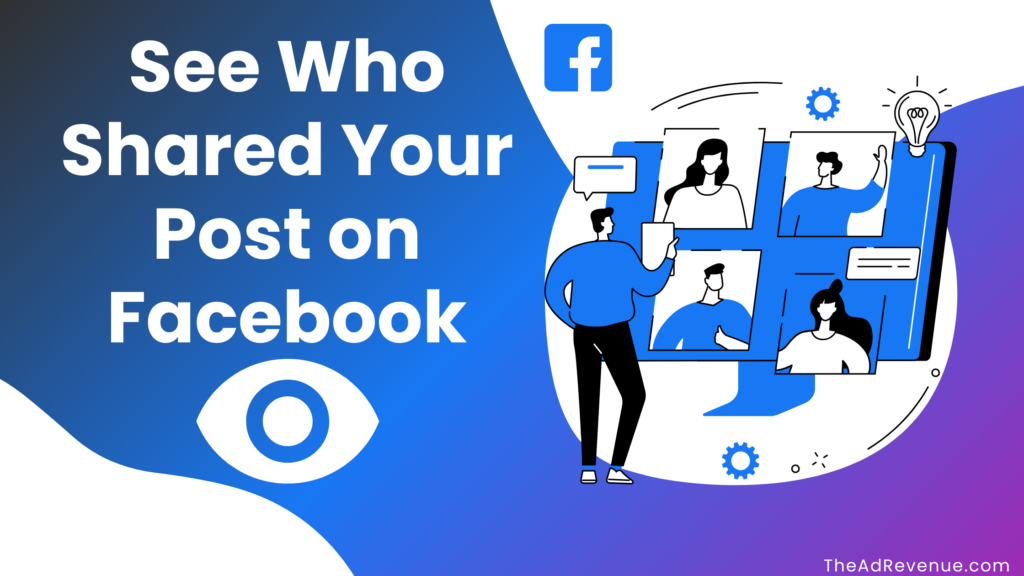
Have you ever wondered who shared your post on Facebook? Knowing this information can not only satisfy your curiosity but also give you important insights into your audience and the reach of your content, which completely justifies trying to learn how to see who shared your post on Facebook.
Checking how many people shared a Facebook post is one of the finest methods to judge its effectiveness. With 2.9 billion active users a month, thousands of people share popular posts, and the more shares a post gets, the more influential its creator gets.
So, to benefit from its metrics, you might want to see who shared your Facebook post, but you might be worried that privacy settings will hide some users. In this article, we’ll show you how to check who shared your post on Facebook.
Related Posts – The Ideal Length of Social Media Posts – Complete Guide
Related Posts – How to View your Old Instagram Stories – Complete Guide
Related Posts – How to Post Anonymously on Facebook: step-by-step guide
The importance of knowing who shared your post on Facebook
One of the main reasons why people share posts on Facebook is to show their support or interest in a particular topic or cause. By sharing a post, they are essentially endorsing it and amplifying its reach among their network of friends and followers.
This creates a ripple effect, with more and more people being exposed to the post and potentially engaging with it. Therefore, knowing who shared your post can give you an idea of the impact it has had on your audience and how far it has reached beyond your own network.
Moreover, sharing posts on Facebook also helps in increasing engagement and driving traffic to your page or website. When someone shares your post, it is shown on their own timeline and visible to their friends and followers, which makes this a viable answer to the question of how to see who shared your post on Facebook.
This increases the chances of more people seeing and interacting with your content, leading to higher engagement rates. By knowing who shared your post, you can also thank them personally for sharing and encourage them to continue supporting your page or business.
How to see who shared your post on Facebook: Step-by-step Guide
So, to get to the point, how can you see who shared your post on Facebook? Well, you’d be happy to know that we’ve compiled all the steps you need to follow to know everything about how to see who shared your post on Facebook, down below.
This article offers three different approaches to finding out who shared your Facebook post. Do read them so you won’t forget to provide a useful metric the next time you post something in your group.
1. Check Facebook Notifications
A. You can access the bell symbol on the right side of the blue navigation bar by logging into your Facebook account and clicking there.

B. You will receive all the updates on your post, including comments, likes, and who shared it, if you have recently submitted anything.
2. Find out who shared your previous Facebook posts
You may have already published hundreds of posts online. But it would take hours to find them all on your profile section.
What if we told you there was a simple solution that took only a few seconds to complete? If you want to find out who shared your earlier Facebook posts, follow the instructions below.
Step #1: Each “shared” post will have the same text underneath, with the number of shares indicated.
Step #2: Go to your Facebook homepage, type the keyword related to your post in the search bar, and then hit the enter key.

Step #3: Go to Posts and click the filter icon in the top right corner of the screen to reduce the size of the lengthy list of uploads you may see there.
Step #4: Select You from the list of possibilities after clicking Posts From.
Step #5: Your older Facebook postings are the ones you currently see on your screen.
Step #6: Scroll down from here to discover who shared your Facebook posts.
3. Search a friend’s Facebook timeline
Sometimes, you might want to check if a friend has shared your post:
1. Go to the search bar and look for your friend

2. Scroll down the user’s timeline. If they’ve shared your post, you’ll see something similar to the screenshot below.
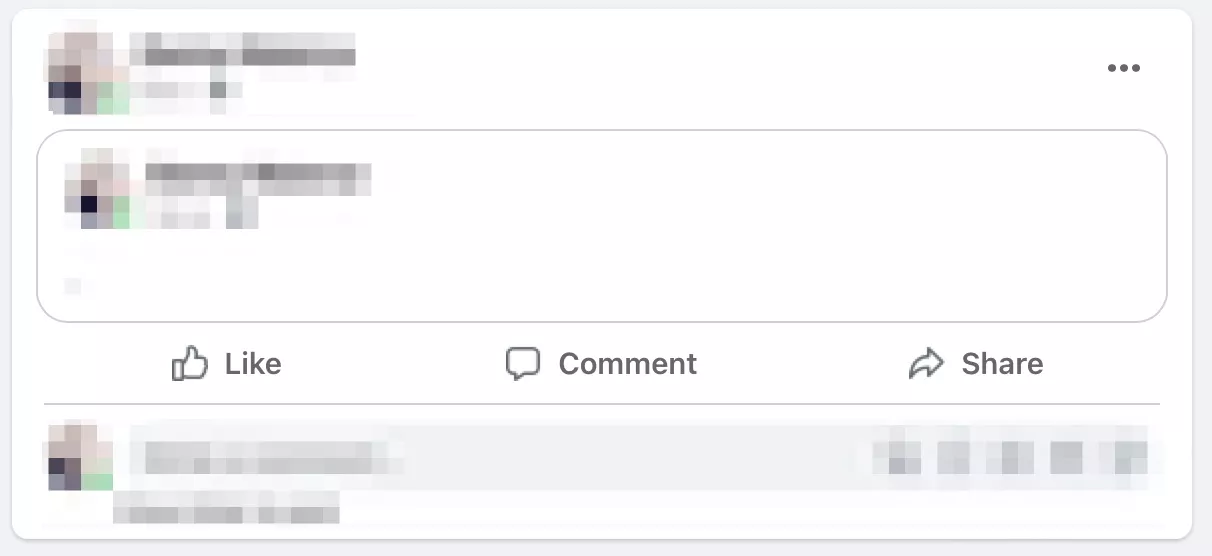
Note that even if you change your Facebook settings, your information is still available online. You can, however, remove personal information from the internet if you want more anonymity.
This is one of the best ways you can learn how to know who shared your post on Facebook.
Can you see everyone who shared your Facebook post?
Facebook will show you who shared your post, but the visibility of those shares depends on your privacy settings. If someone shares your post publicly, you can see their name and profile under the share count. But if they share it with “Friends Only” or in a private group, you won’t be able to see their name unless you’re in their audience.
Facebook gives you insights into public shares but not private or restricted shares, so user privacy is maintained.
Despite these limitations, there are ways to tell if your post is going viral through private shares. A sudden increase in engagement (likes, comments, or friend requests) usually means your post has been shared beyond your immediate network.
And if someone tags you while sharing your post, you’ll get a notification even if their post isn’t public. These clues will help you measure your content’s reach even when Facebook doesn’t show you every share’s name.
Since privacy settings control how shares are displayed, there is no way to bypass these. If you want to maximize visibility, make sure your original post is set to “Public,” as that increases the chances of people sharing it publicly.
And while you may not always see everyone who shared your post on Facebook, you can still measure its impact through increased engagement and indirect social signals.
Conclusion:
Knowing who shares your Facebook post will provide you vital knowledge on the audience reach and interaction. The methods covered in this book will enable you monitor public interactions and evaluate the success of your post, even if privacy settings could keep you from seeing every share.
Keeping an eye on shares, responding to activity, and adjusting your privacy settings will help you boost your online presence. Whether you are a business owner, influencer, or person, applying these ideas will help you enhance your social media plan and generate more material that people would be interested in sharing.
Related Posts – How to View your Old Instagram Stories – Complete Guide
FAQs:
Q. Why can’t I see who shared a post on Facebook?
It’s crucial to recognize that privacy settings play a key influence in determining whether you can see who shared your post or not. You might not be able to find this information if someone has chosen their sharing options to be “Friends Only” or “Custom”.
Q. How to see hidden shares on Facebook?
Select Settings and privacy, then tap Activity log. In the left column, click Your activity across Facebook, then click Posts. Click Posts hidden from profile. You can also scroll up to Filters and click Date to filter your content by Year to make it easier to search.
Q. How do I see who can see my Facebook posts?
You can also view and adjust your privacy settings:
- Scroll down to Audience and visibility and tap the option you want to change the privacy for.
- Tap Menu in the top right of Facebook.
- Scroll down and tap Settings & Privacy, then tap Settings.
Q. How do I know if my Facebook post can be shared?
- Find the post you want to make shareable.
- Tap on the three-dot icon in the top-right corner.
- Tap “Edit privacy.”
- Choose whether you want the public, friends, specific friends, or a custom list of friends to view and share your post.

