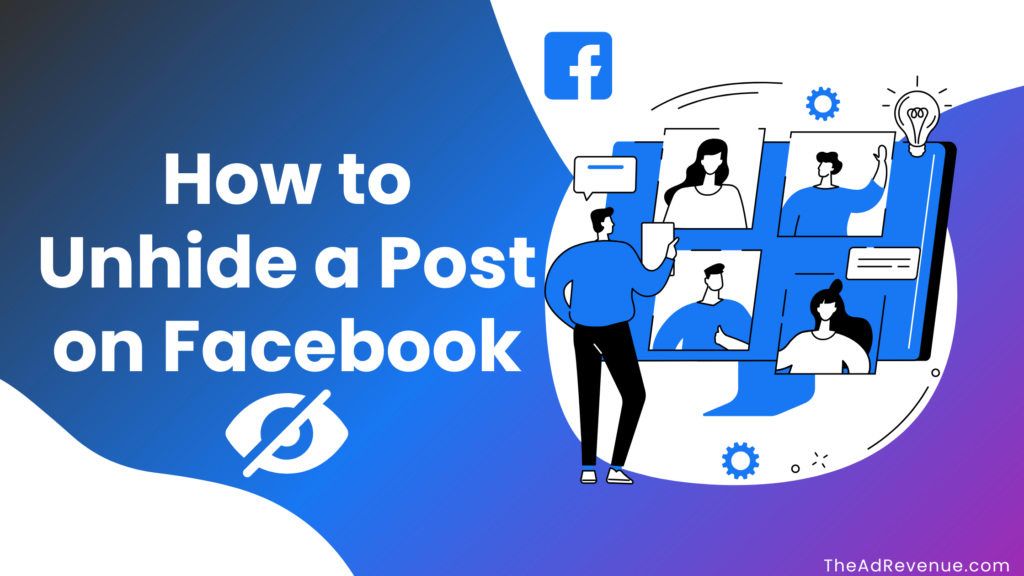
Why is it Important to Know How to Unhide a Post on Facebook?
Understanding how to unhide a post on Facebook is essential for managing your online presence effectively. Here’s why:
1. Regain Control Over Your Content
When it comes to accidentally hiding a post, it’s actually really common, and knowing how to unhide it ensures that your timeline reflects the content you want to be visible to your friends, family or followers in general.
You can use the same method as given below to learn how to unhide a post on Facebook on iPhone, and Android both, as the app’s infrastructure and UI remains the same.
2. Business & Influencer Impact

For businesses and influencers, hidden posts can mean lost engagement and potential revenue. Ensuring all key posts remain visible helps maintain brand consistency and communication with your audience.
3. Digital Literacy & Social Media Management
Being proficient in managing hidden content contributes to digital literacy, allowing users to navigate Facebook with ease and confidence.
Related Post – How to Memorialize a Facebook Account: Top 4 Methods
Quick Steps: How to Unhide a Post on Facebook
- Log into Facebook and navigate to your profile.
- Go to the Activity Log under your profile settings.
- Filter by “Hidden from Timeline” to see all hidden posts.
- Find the post you want to unhide.
- Click “Allowed on Timeline” or “Show on Timeline” to restore visibility.
For detailed instructions based on your device, continue reading below.
Related Post – Delete Facebook Account: How to Permanently Delete In 2025
How Does Hiding a Post Work on Facebook?
Hiding a post removes it from your timeline but does not delete it. The post remains accessible in other areas where it was shared (such as groups or the original poster’s timeline). You can always retrieve and unhide it later.
Steps to Hide a Post on Facebook:
- Locate the post on your timeline.
- Click the three-dot menu in the top right.
- Select “Hide from timeline” (or “Hide from Page” for business pages).
- The post disappears from your timeline but remains in the Activity Log.
How to Unhide a Post on Facebook (Desktop & Mobile)
So how do you unhide a post on Facebook? – The solution to your problem has been given below, just pick the device you will be doing this on and start following the steps.
Unhiding a Post on Facebook (Desktop)
- Log into Facebook on your web browser.
- Click on your profile picture to go to your timeline.
- Click on Activity Log (found under the cover photo section).
- On the left sidebar, select “Hidden from timeline.”
- Browse and find the post you want to unhide.
- Click the crossed-out circle next to it and select “Allowed on Timeline”.
Unhiding a Post on Facebook (iOS & Android)
For iOS Users:
- Open the Facebook app.
- Tap the three-line menu (hamburger icon) at the bottom right.
- Tap your profile picture to access your timeline.
- Scroll down and tap Activity Log.
- Filter by “Hidden from timeline.”
- Find the post, tap the three dots, and select “Show on Timeline.”
For Android Users:
- Open the Facebook app.
- Tap the three-line menu at the top right.
- Select your profile picture to access your timeline.
- Tap Activity Log under your profile.
- Choose “Hidden from timeline” from the filter options.
- Locate the post, tap three dots, and choose “Show on Timeline.”
Related Post – How To See Who Unfollowed You On Facebook: 5+ Ways
Why Can’t I Unhide a Post on Facebook? (Troubleshooting Guide)
If you’re having trouble unhiding a post, check the following:
- Post Deleted? If the post was deleted by the original author, it cannot be restored.
- Privacy Settings? Posts set to private may not be visible to certain audiences.
- Technical Glitches? Try refreshing the page, clearing your browser cache, or updating the Facebook app.
What Happens to Comments & Reactions After Unhiding a Post?
- Engagement Remains Intact: Likes, comments, and shares remain unchanged.
- Notifications: Users who interacted with the post won’t receive notifications when it is unhidden.
- Visibility Restored: Once unhidden, the post appears as if it was never hidden.
Unhiding a Post on a Facebook Business Page
For business pages, hidden posts can impact reach and engagement. To unhide a post on a Facebook Page:
- Go to Business Manager or your page.
- Navigate to Activity Log.
- Click “Hidden from Page” to find the post.
- Select the three-dot menu and click “Unhide from Page.”
Can You Unhide Someone Else’s Post on Facebook?
No, you can only unhide posts you have hidden from your timeline. If someone else has hidden or deleted their post, you cannot restore it.
Does Facebook Notify Others When You Unhide a Post?
No, Facebook does not send notifications when a post is unhidden. However, if the post appears on someone’s timeline again, they may see it in their feed.
Final Thoughts
Mastering Facebook’s hide and unhide features allows users to control their timelines effectively. Whether for personal content management or business strategy, knowing how to unhide a FB post ensures you maximize visibility and engagement on Facebook.
By following this guide, you can quickly unhide posts across all devices while optimizing your Facebook presence for personal or business use.


Pingback: How to Post Anonymously on Facebook: step-by-step guide