Interested in how you can clear Teams cache fast and efficiently? You’re at the right place. From how to clear Teams cache both on Windows and Mac like a pro to how to enhance your Microsoft Teams.
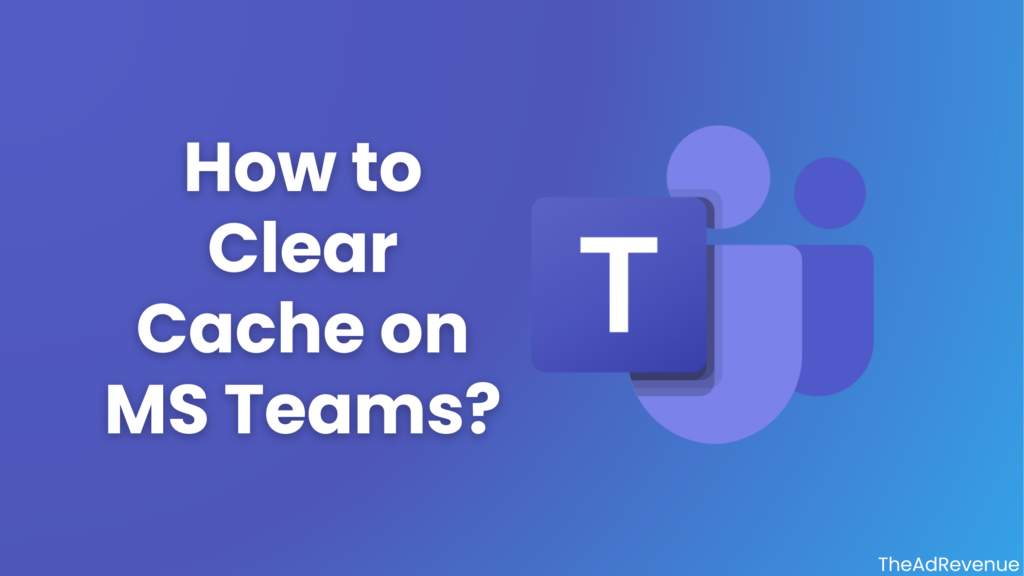
We’ll explore everything you need to know about Clearing Teams Cache.
So, you need a clear Teams cache. Let’s start from the beginning. Microsoft Teams stores temporary data, also called cache, on your device. It helps speed up performance and load content faster.
However, this cache can build up over time and lead to problems. When you clear the cache, Teams removes all outdated files and downloads fresh versions of data or settings.
So, if you’re wondering, “Is it safe to delete Teams cache?” the answer is “Yes.” Deleting the cache removes only temporary files that Teams uses to speed up performance. Your messages, files, or settings don’t get affected.
Teams will recreate the cache files automatically, resolving performance issues without causing data loss.
Why Is It Important to Clear Teams Cache?
Here’s why clearing the cache can help:
- Refresh notifications: Stuck notifications can be resolved.
- Fix syncing issues: Sometimes, messages or files don’t sync correctly.
- Improve performance: Teams might slow down due to an overload of cached files.
- Resolve general bugs: This method often resolves cache-related bugs like a missing profile picture or issues with the Teams interface.
The number of daily active users of Microsoft Teams reached 300 million in 2023 from 270 million in 2022. Microsoft Teams’ users are on the rise, so it’s more critical to know how to manage the tool than you might think.
Where Is Teams Cache Located?
Before going through the steps concerning how to Clear Microsoft Teams cache, know where to find it. Different operating systems have different locations for these files.
Specifically, the cache is stored in a hidden folder on your device. And we’ll show you how to access these folders on Windows and Mac.
You’ll manually delete specific files in the folder, which will be automatically rebuilt the next time you use Teams. So, let’s move on to the step-by-step process for each system.
Clear Teams Cache With These Simple Steps:
1. Clear Teams Cache Windows 10
To clear Teams cache on Windows 10, follow these detailed steps:
Step #1: Quit Microsoft Teams:
Ensure that Microsoft Teams is fully closed.
- At the bottom-right of your screen, find the Teams icon in the system tray and right-click on it.
- From the menu, choose “Quit.” This step ensures that no files are used when you try to delete them.
Step #2: Open File Explorer:
- Press “Windows Key + E” and File Explorer will open.
- Enable hidden items to see the cache folders. At the top of File Explorer, click the “View” tab and check the box “Hidden items” to do this.
Step #3: Navigate to the Teams Cache Folder:
- Move to the File Explorer address bar to type the following path and hit “Enter”:
%appdata%\Microsoft\Teams
- This will open the folder where Microsoft Teams stores its cache data.
Step #4: Delete Cache Files:
You’ll see several folders here. You don’t need to delete the entire folder—just the contents of specific folders. Delete everything inside the following folders:
- Cache
- Blob_storage
- Databases
- GPUCache
- IndexedDB
- Local Storage
- tmp
Note: You can delete the files inside these folders by selecting all the files, right-clicking, and choosing “Delete.”
Step #5: Restart Microsoft Teams:
After clearing the cache, launch Teams again, it may take a few moments for Teams to reload, as it’ll rebuild the necessary cache files as you use the app.
2. Clear Teams Cache Windows 11
The process for Windows 11 is nearly identical to Windows 10, though the interface looks slightly different. Here’s how to clear the cache:
Step #1: Quit Microsoft Teams:
Right-click the Teams icon in the system tray and choose “Quit.”
Step #2: Open File Explorer:
- Press “Windows Key + E” to open File Explorer.
- Under “View,” choose “Show,” and then check “Hidden items” to reveal hidden folders.
Step #3: Access the Teams Cache Folder:
- In File Explorer, type the following path in the address bar and press “Enter”:
%appdata%\Microsoft\Teams
Step #4: Delete Cache Files:
Open each of the following folders and delete the contents:
- Cache
- Blob_storage
- Databases
- GPUCache
- IndexedDB
- Local Storage
- Tmp
Step #5: Restart Microsoft Teams:
Reopen Teams. It’ll automatically regenerate new cache files as needed.
3. Clear Teams Cache on Mac
The Mac process is slightly different because of the macOS file system. Follow these steps to clear Teams cache on Mac:
Step #1: Quit Microsoft Teams:
- Close Teams by selecting Teams from the top menu bar, then choosing “Quit” Microsoft Teams. Make sure it’s fully closed.
Step #2: Open Finder:
Tap the “Finder” icon in your Dock, and a new Finder window will open.
Step #3: Go to the Teams Cache Folder:
- Press “Command + Shift + G” to open the “Go to Folder” dialog.
- Type in the following path and press “Enter”:
~/Library/Application Support/Microsoft/Teams
Step #4: Delete Cache Files:
Like Windows, you’ll find several folders here. Open each of the following folders and delete their contents:
- Cache
- Blob_storage
- Databases
- GPUCache
- IndexedDB
- Local Storage
- tmp
Step #5: Restart Microsoft Teams:
- Open Teams again, and it’ll rebuild the necessary cache files as you use it.
4. How to Clear New Teams Cache
Microsoft has released a new Teams version with a redesigned interface and enhanced performance. The steps to clear the new Teams cache are slightly different from the classic version:
Step #1: Quit the New Teams App:
- You can completely close the new Teams app by right-clicking the Teams icon in the system tray (for Windows) or top bar (for Mac) and selecting “Quit.”
Step #2: Access the Cache Folder:
- For Windows, use this path in File Explorer:
%localappdata%\Microsoft\Teams
- For Mac, open Finder and use this path:
~/Library/Application Support/Microsoft/Teams
Step #3: Delete Cache Files:
Inside the Teams folder, delete the contents of the following directories:
- Cache
- IndexedDB
- GPUCache
Step #4: Restart New Teams:
Once you’ve cleared the cache, launch the new Teams app. It’ll create new cache files, ensuring smoother performance.
5. How to Clear Microsoft Teams Cache on Mobile Devices
Specific Instructions for Clearing App Data on:
5.1 – iOS
- Offload App: In the Teams settings, tap on “Offload App.” This removes the app but keeps its documents and data.
- Reinstall Teams: Go to the App Store, find Microsoft Teams, and reinstall it. Launching the app again will rebuild the cache with fresh data.
5.2 – Android
Clear Cache and Data by:
- Clear Cache: In the Teams settings, tap on “Storage,” then select “Clear Cache.” This deletes temporary files.
- Clear Data: If further issues persist, go back and tap “Clear Data.” This resets the app to its initial state, erasing all app data.
- Reopen Teams: Launch Microsoft Teams again. You may need to sign in with your credentials.
Following these steps helps maintain the efficiency of Microsoft Teams on your mobile device. By clearing the cache and restarting the app, you can resolve many common issues.
Tips for Maintaining Microsoft Teams Performance
1. Regular Cache Clearing Schedule:
- Set a Routine: Plan to clear the Microsoft Teams cache at least once a month. Doing this prevents the build-up of temporary files that could slow down the app.
- Calendar Reminders: Use calendar reminders to help you remember when it’s time to clear the cache. This keeps the process consistent and ensures you’re regularly maintaining the app.
2. Monitoring App Performance and Issues:
- Check Performance Regularly: Open Microsoft Teams and observe how it runs. Notice any lag or freezes? If so, it might be time to clear the cache again or investigate further.
- Use Task Manager (Windows) or Activity Monitor (macOS): These tools allow you to see how much CPU and memory Teams is using. High resource usage can indicate problems that need addressing.
3. Other Maintenance Tips:
- Update Teams: Always ensure you’re running the latest version of Microsoft Teams.
- Update System Software: Keep your operating system and other software up to date. This ensures compatibility with the latest Teams features and security patches.
- Restart Regularly: Restart your device periodically. This practice clears memory and can resolve minor glitches.
- Disable Unnecessary Features: Turn off features you don’t use, such as background effects in video calls. This can reduce the load on your system.
- Check Network Connection: Ensure a stable and fast internet connection. Poor connectivity can cause performance issues in Teams.
Keeping these tips in mind helps maximize Microsoft Teams’ performance, ensuring smooth and efficient use. Regular maintenance prevents problems before they start, which is exactly what our goal should be when using Teams.
How to Speed Up Microsoft Teams on Desktop and Mobile Devices
For both desktop and mobile, optimizing Teams’ performance can be achieved by adjusting a few settings:
- Disable Unnecessary Animations: Go to Settings > General and disable animations. This reduces visual effects that can slow down the app, especially on older devices.
- Turn Off Read Receipts: Disable read receipts in Settings > Privacy to reduce background activity, which can speed up performance.
- Reduce App Startup Load: Set Teams to open only when needed rather than at startup. On a desktop, adjust startup behavior in the Task Manager or System Preferences to prevent Teams from slowing down your device at boot.
- Limit Background Blur and Filters: Use plain backgrounds or no background effects to save processing power during video calls, which helps minimize lag.
- Clear Temporary Files on Mobile: For mobile devices, clearing the Teams app cache via the device settings can free up storage and improve app speed.
How to Avoid Common Microsoft Teams Slowdowns
Avoiding slowdowns often involves both preventive and real-time strategies:
- Monitor Network Bandwidth Usage: Other apps using internet bandwidth (like streaming services) can slow down Teams. Try to prioritize Teams’ bandwidth during meetings, or use a Quality of Service (QoS) setting if available.
- Schedule Regular Device Reboots: Regular reboots refresh system memory and resources, helping Teams run more efficiently.
- Limit Number of Open Chats and Channels: Too many open chats and channels can slow down Teams. Archive or close channels and clean up chats you no longer need.
- Manage Notifications: Reduce unnecessary notifications, as too many alerts can overload your device. Go to Settings > Notifications to adjust what you receive.
- Disable Auto-Start Apps: Teams can consume resources if it’s set to start automatically with other resource-heavy apps. Set it to manual launch if you don’t need it running all the time.
Troubleshooting Common Microsoft Teams Performance Issues
When experiencing performance issues, these troubleshooting steps can help:
- Check for System Requirements: Ensure your device meets the minimum requirements for Teams. This includes a reliable processor, adequate RAM, and a compatible operating system.
- Test Your Internet Connection: Use a speed test tool to check your bandwidth. A minimum of 4 Mbps for video calls and 1.5 Mbps for audio calls is recommended.
- Reinstall the Teams App: If persistent issues occur, reinstalling Teams can resolve corrupted files or settings that may be affecting performance.
- Disable Unnecessary Extensions and Add-Ins: Teams sometimes interact with browser or Office add-ins that slow it down. Disable non-essential add-ins to improve speed.
Conclusion
Clearing the cache of MS Teams comes with a variety of benefits. This makes Clearing Teams’ cache a no-brainer for any cautious company utilizing Teams’ simplicity to operate. With that said, if you’re also looking to clear the cache on other social media platforms like TikTok, click here and check out our simple tips on how to do so.
We’ve discussed everything you need to know about clearing Teams cache, from simple “how-to basics” to Advanced troubleshooting of Teams Performance issues. We hope you got the information you were looking for and we can help you with all your problems regarding MS Teams.
FAQs:
Q. How to clear Teams chat history?
- To remove a chat thread in Microsoft Teams, navigate to the desired chat from Chat on the left side of Teams and choose More options. Next, choose Delete.
- Click “Delete.” Once deleted, the chat will no longer appear in your chat list and the discussion history will be completely erased.
Q. How to clear activity on Teams?
It is impossible to remove the activity feed, which is a record of every action that has ever occurred in your Teams account. To cut down on clutter and view only the information that matters to you, you can control your notifications and filter your activity stream.
Q. Will clearing Teams cache delete messages?
Similar to cleaning a web browser’s cache, this eliminates everything that Microsoft Teams keeps locally on your computer. Your chat files are unaffected because they are stored in OneDrive.

